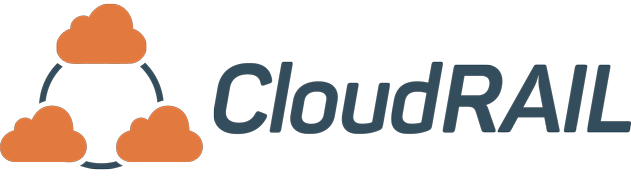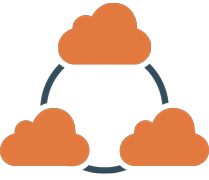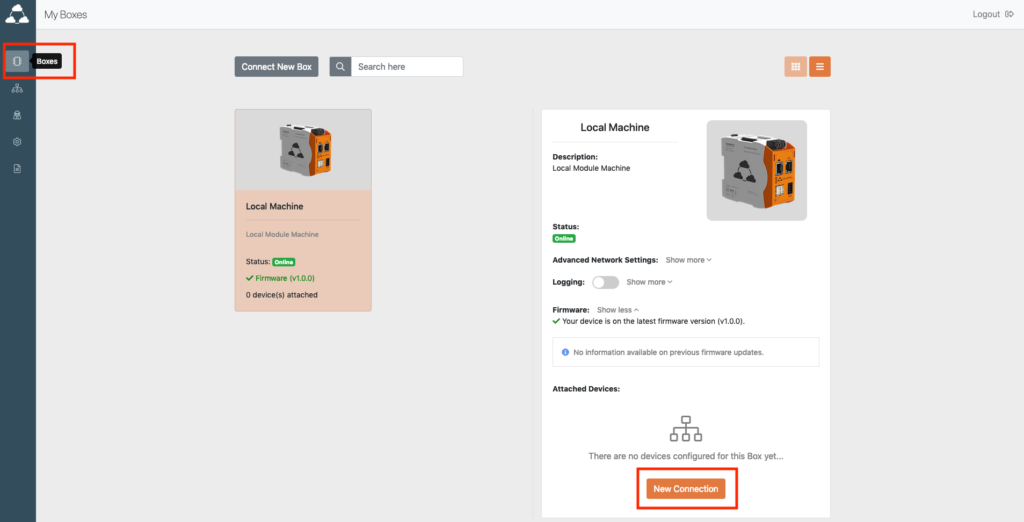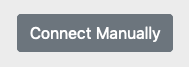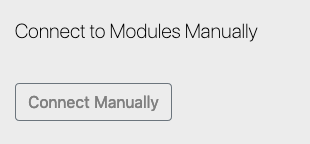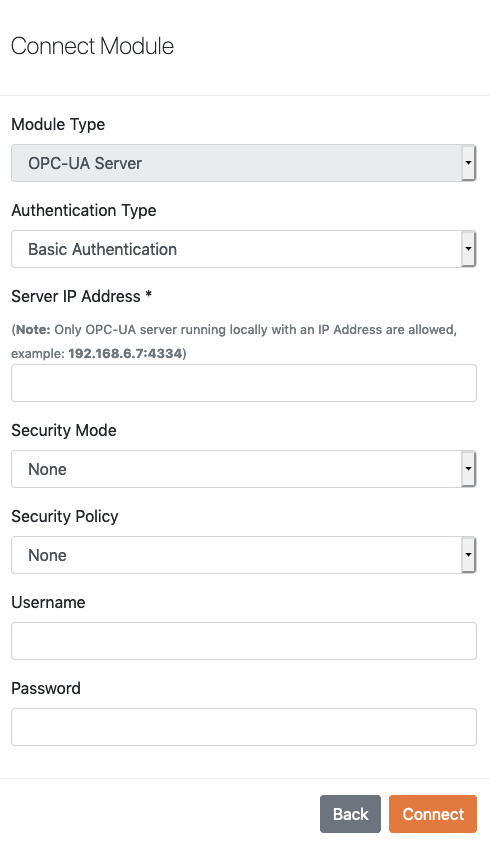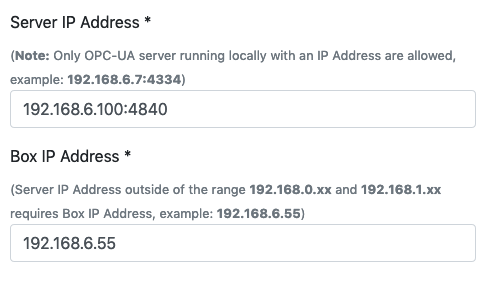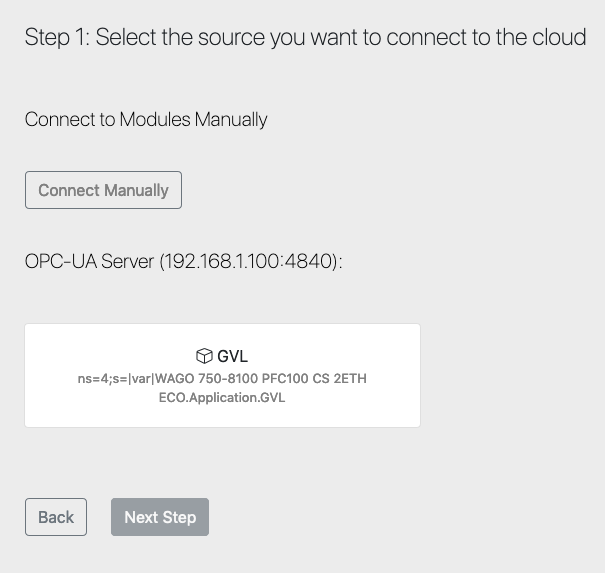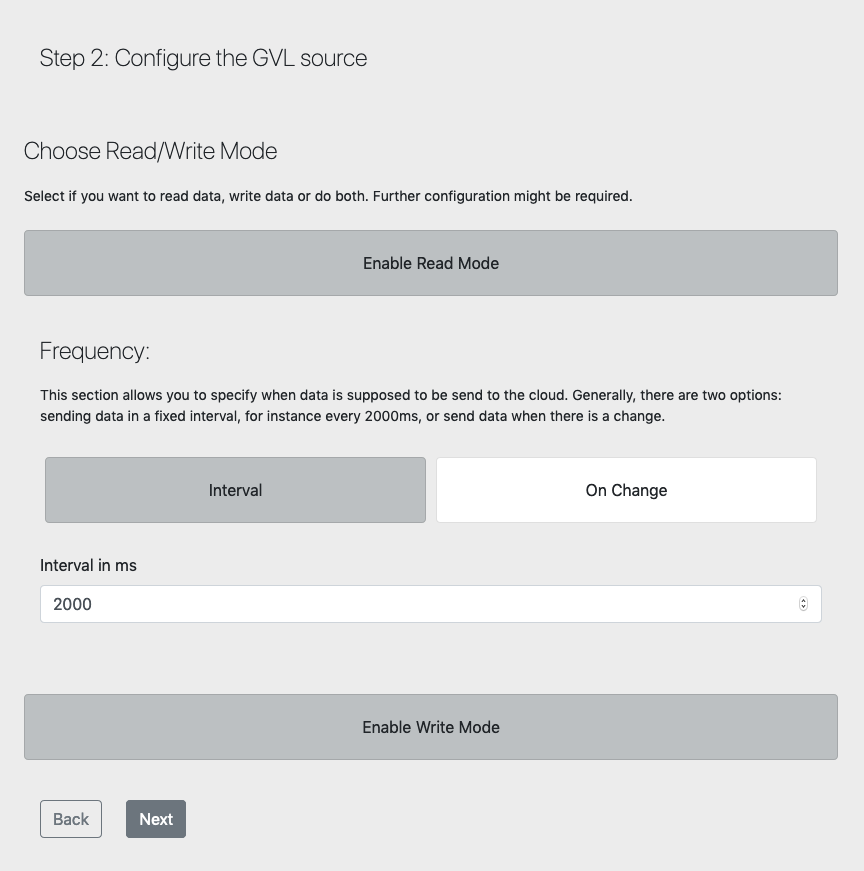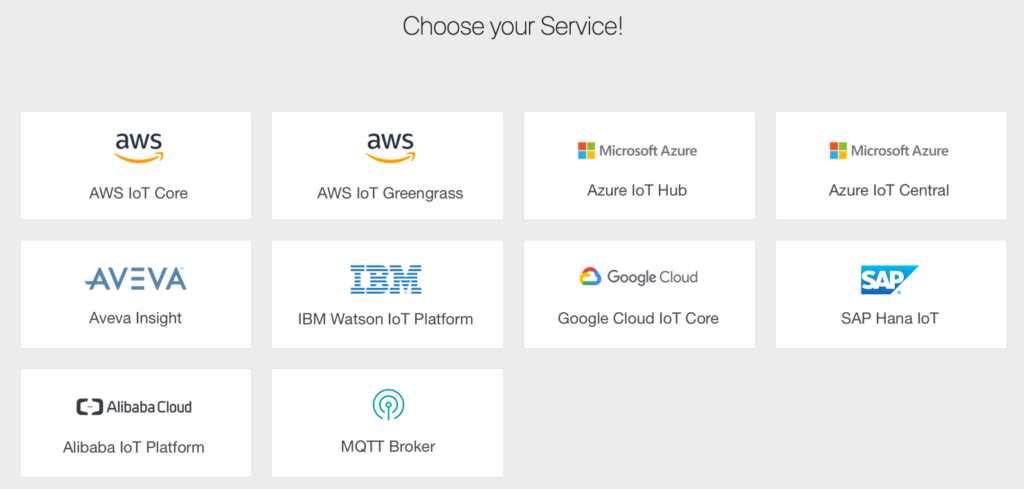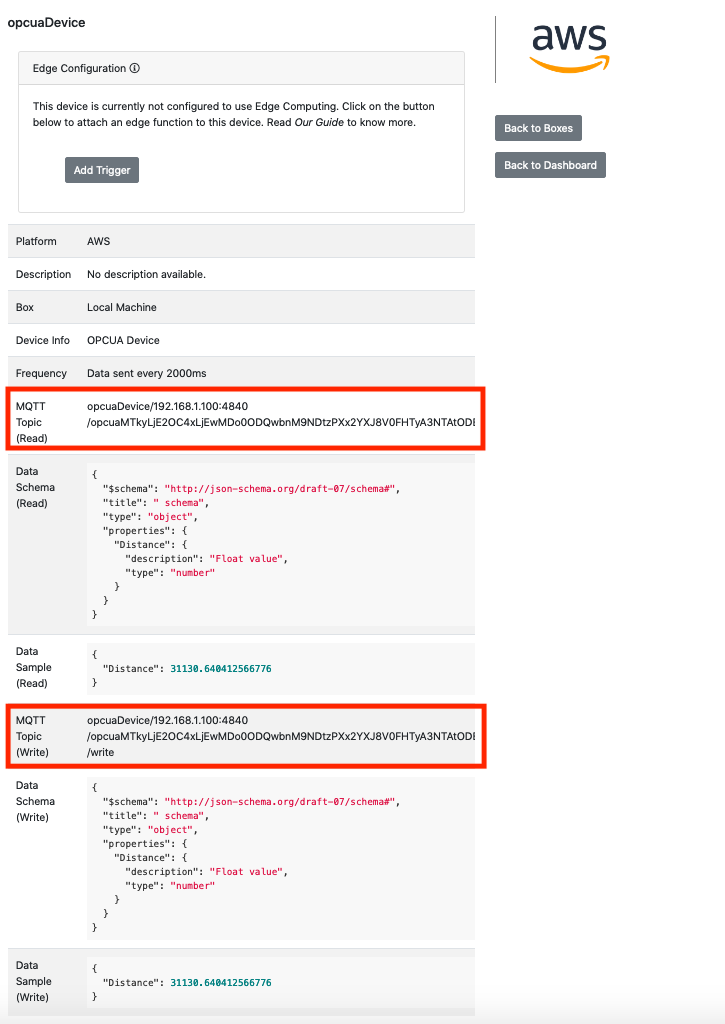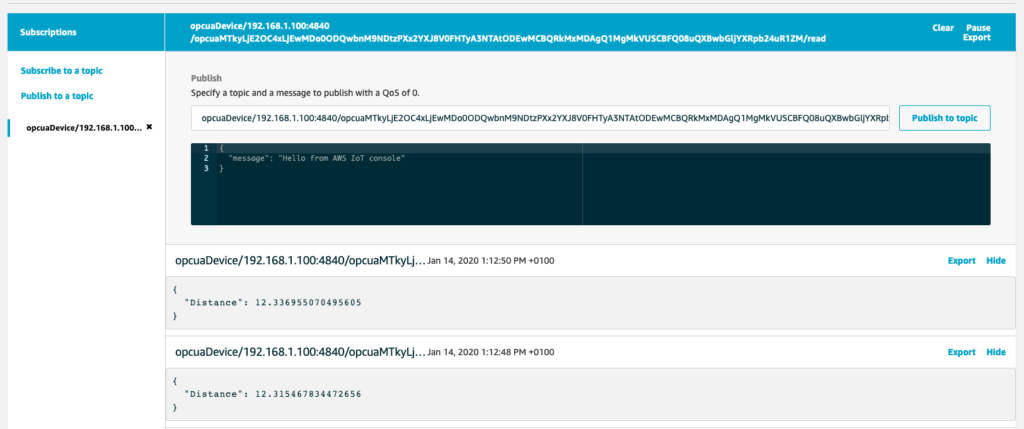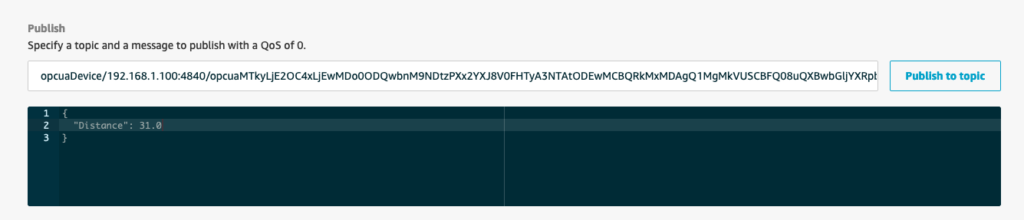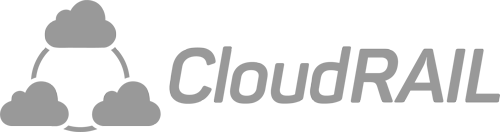Connect an OPC-UA Server to Any Cloud
In this blog post, we’ll show you how easy it is to connect an OPC-UA server to any cloud (Azure, AWS, SAP, …) using CloudRail and get rid of your fears of connecting your local PLC or Systems directly to a cloud platform.
What is OPC-UA?
OPC-UA stands of Open Platform Communications United Architecture and it is data exchange standard for industrial communication, which can be between machine-to-machine or PC-to-machine communication. This is an open interface standard and is independent of the manufacturer or system supplier of the application, programming language or operating system.
Why use CloudRail?
Have you got a local PLC or System and have the following:
- Fear of the Cloud (don’t want to give remote access to your PLC or Systems)
- Avoid configuration of the existing system as not to break it.
- Want to connect to any Cloud quickly and securely
- Avoid searching for hundreds of objects, variables, data in the OPC-UA Server.
- Want to use the latest technology like Edge Computing, Machine Learning, Predictive maintenance without touching the existing PLC or Systems
- Planning for the digital transformation but don’t know where to start.
Well CloudRail has you covered on all fronts, with its Smart Edge Gateway (CloudRail.Box) which connects your local OPC-UA Server (PLC, Systems) quickly and securely to any cloud platform like AWS (IoT Core, IoT Greengrass, IoT SiteWise), Microsoft Azure (IoT Hub, IoT Central), SAP Hana IoT, IBM Watson IoT Platform, Google Cloud IoT Core, Alibaba IoT Platform, Aveva Insight within minutes.
Let me show you how easy it is:
How to use get started?
It takes a few easy steps to connect your OPC-UA server to CloudRail.
Step 1: New Connection
Once you have your CloudRail Setup and Cloud Configured which you can find in documentation on (devices.cloudrail.com) click on New Connection button:
Step 2: Connect Manually
To connect your OPC-UA server(s) click on the connect manually button.
Step 3: Type of Authentication
You can select from different type of authentications and you can add your security polices / modes to securely add your OPC-UA server(s) to CloudRail.Box even at the local level. All this information is stored locally on the Box and no one from the outside has access to this.
Step 4: Configure CloudRail.Box IP (optional)
If you OPC-UA server is out of the range 192.168.0.xx or 192.168.1.xx you can easily set an IP address for the CloudRail on the same network of your OPC-UA server. You can have many OPC-UA servers on different local IP address and CloudRail.Box will adjust to them all.
Step 5: Select your Object
There is no need to search for different variables within your OPC-UA server tree of hundreds of records and trying to find the Object with data. CloudRail will automatically display objects with variables (e.g GVL).
Step 6: Select Mode (Read or Write)
You can select the read / write mode of your variables in the objects you can select both. It will read all variable and at the same time allow you to send data to variable that are only write.
Step 7: Select Your Cloud Platform
Select from any number of cloud platforms such as AWS, Azure, SAP, Google, IBM, Aveva Insight and many more services to comes which do not provide a direct connection to OPC-UA.
Step 8: Select Your MQTT Topic (optional) and see the Metadata
For some service you can select the MQTT Topic and use get or send data
See your Data
For example in AWS you can use your MQTT Topic to get or send data.
Enhance your OPC-UA server with more features
Why not use other feature with your OPC-UA like
– In-built Edge Computing
– AWS IoT Greengrass
– Modify Topic, Interval and JSON Schema (coming soon)
If that is not enough, we hope to add more features of OPC-UA and allow you to connect to more clouds platforms, edge functionality and other systems.
Feel free to drop an email if you need any more information.